What’s coming in Windows 11 22H2

Windows 11 version 22H2, the first feature update to Windows 11 since its introduction in October 2021, is expected to be officially released sometime this fall, likely in October. (The “22” stands for the year 2022, and “H2” means it’s being released in the second half of the year.) Microsoft has already issued a version of it to the Release Preview Channel of the Windows 11 Insider Program; Build 22621 is expected to be close to the final version, if not the final one.
When 22H2 gets its final release, we’ll give it a full-blown review. However, if you want a sneak peek, we’ve looked at the version in the Release Preview Channel, as well as some features introduced in later builds released to the Beta and Dev Channels that might make it into the final release. Based on that, here is what you can expect when the official version hits.
New Task Manager
Anyone who fiddles with their system to do things like check memory usage or disable programs that run on startup will find a revamped Task Manager. Rather than tabs across the top for processes, performance, startup apps, and so on, you’ll find them as icons running vertically down the left column. Icons are larger, there’s more space between the listings (which are also larger), and there’s a new dark mode as well. You can also now run new tasks such as opening a folder or running a program directly from Task Manager.
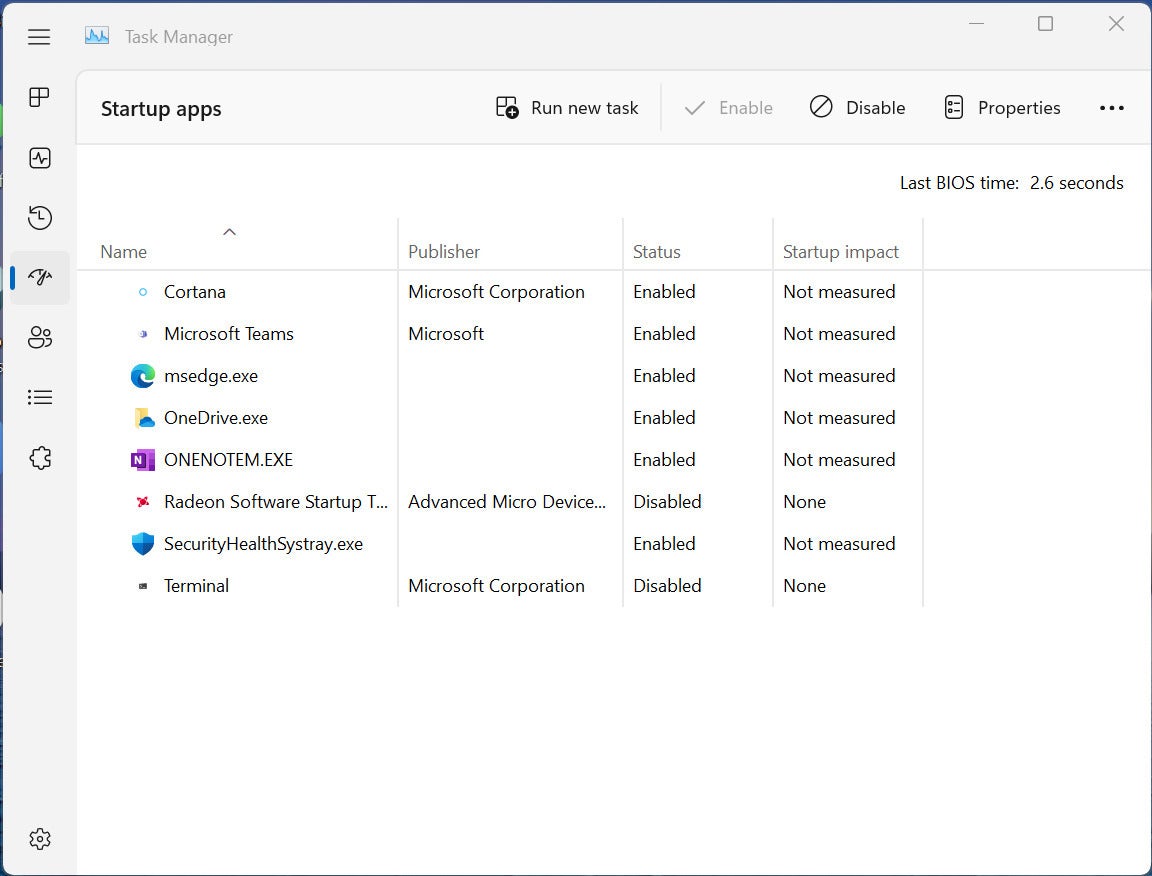 IDG
IDGHere’s Task Manager’s new look. (Click image to enlarge it.)
Start Menu tweaks
In this update, Microsoft continues to fiddle with the Start menu. You can create app folders to organize your apps, the way you used to in Windows 10, and you can adjust the size of the pinned apps section. There’s also a whole new section in Settings for personalizing the Start menu, including tweaking how many pinned items to display on it.
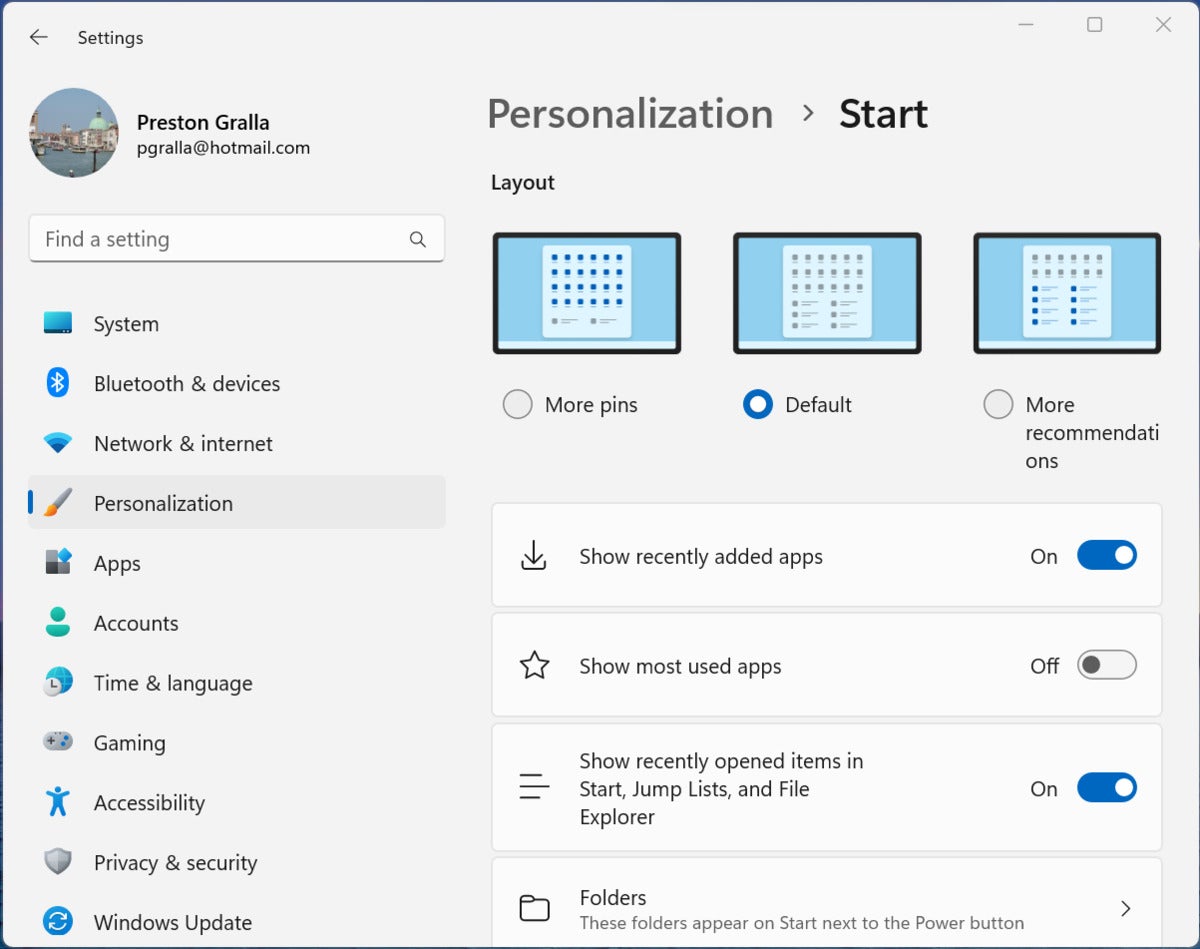 IDG
IDGYou’ll get plenty of new options for customizing the Start menu in Windows 11 22H2. (Click image to enlarge it.)
Drag and drop to the taskbar
In version 22H2, Microsoft is bringing back another feature it killed off in the initial Windows 11 release — drag and drop to the taskbar. You can drag a file onto an app icon on the taskbar, and the file will open in the application, just as in Windows 10.
Settings adjustments
With every new feature version of Windows, Microsoft fiddles with the Settings menu, and it’s no different this time around. The Accounts page gets a serious facelift, offering a surprising amount of information at a glance. In addition to name, email, and so on, you’ll find info such as whether you have Microsoft 365 installed, and if so, what version and how much you’re paying for it. There’s also a listing of who you’re sharing files with, how much OneDrive storage you’ve paid for, and how much you’ve used.
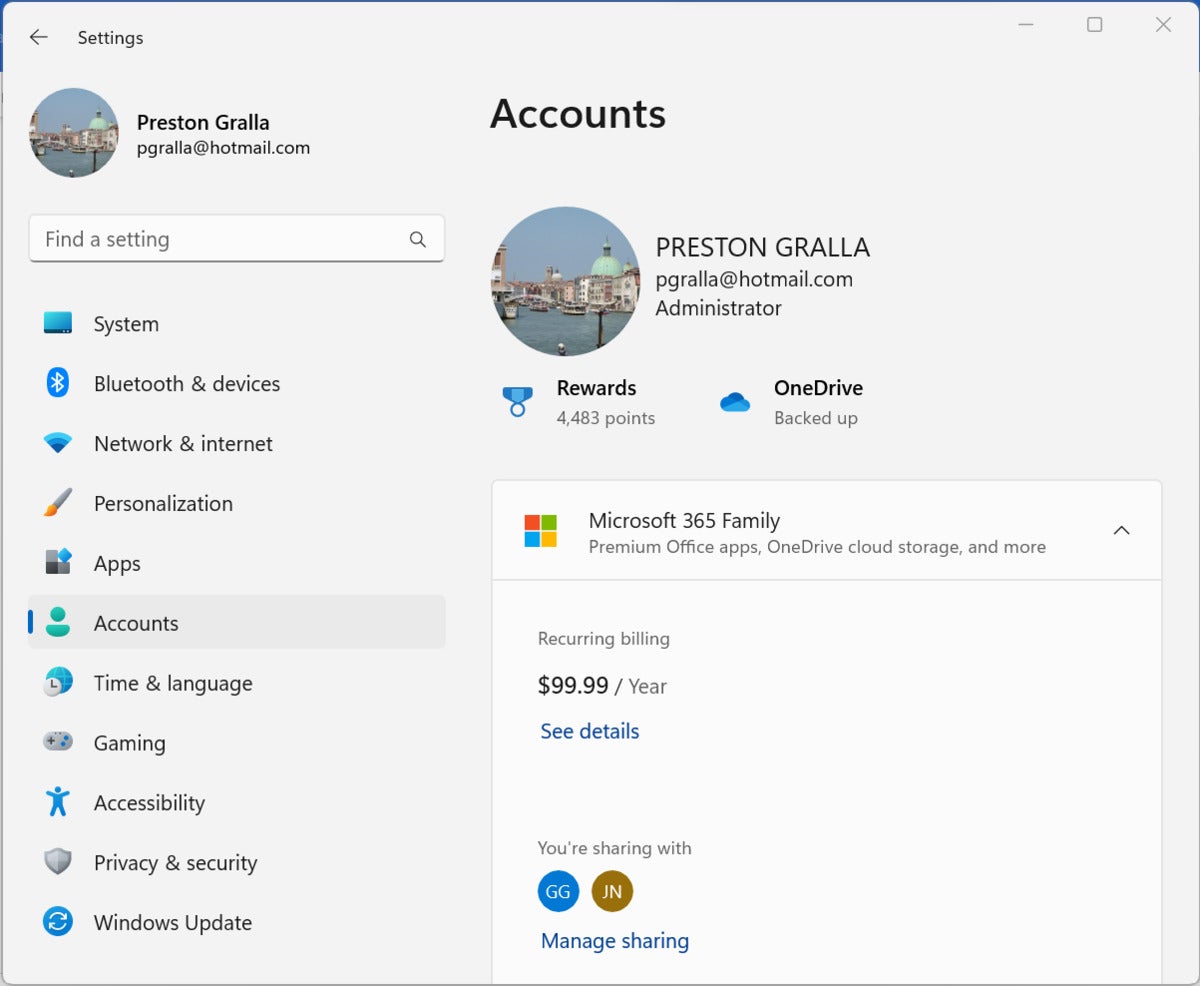 IDG
IDGThe revamped Accounts page includes information about your Microsoft 365 subscription if you have one. (Click image to enlarge it.)
There are a variety of other tweaks throughout Settings, including the ability to turn off the System Tray overflow menu, have Bing show you a different image every day as your desktop wallpaper, and others.
File Explorer facelift
File Explorer gets a new look in Windows 11 22H2, including a cleaner-looking, more useful left navigation pane that lets you get to frequently used folders and pinned folders. On the upper right there’s an icon for OneDrive that when clicked shows you its sync status, total capacity, total space used, and quick access to settings and options for managing storage. You only see that icon if you’re currently viewing a OneDrive folder.
If you dig deeply enough in File Explorer options, you can have it show OneDrive as your default folder so that you’ll open to it whenever you launch File Explorer. There’s also a possibility that File Explorer will get tabs.
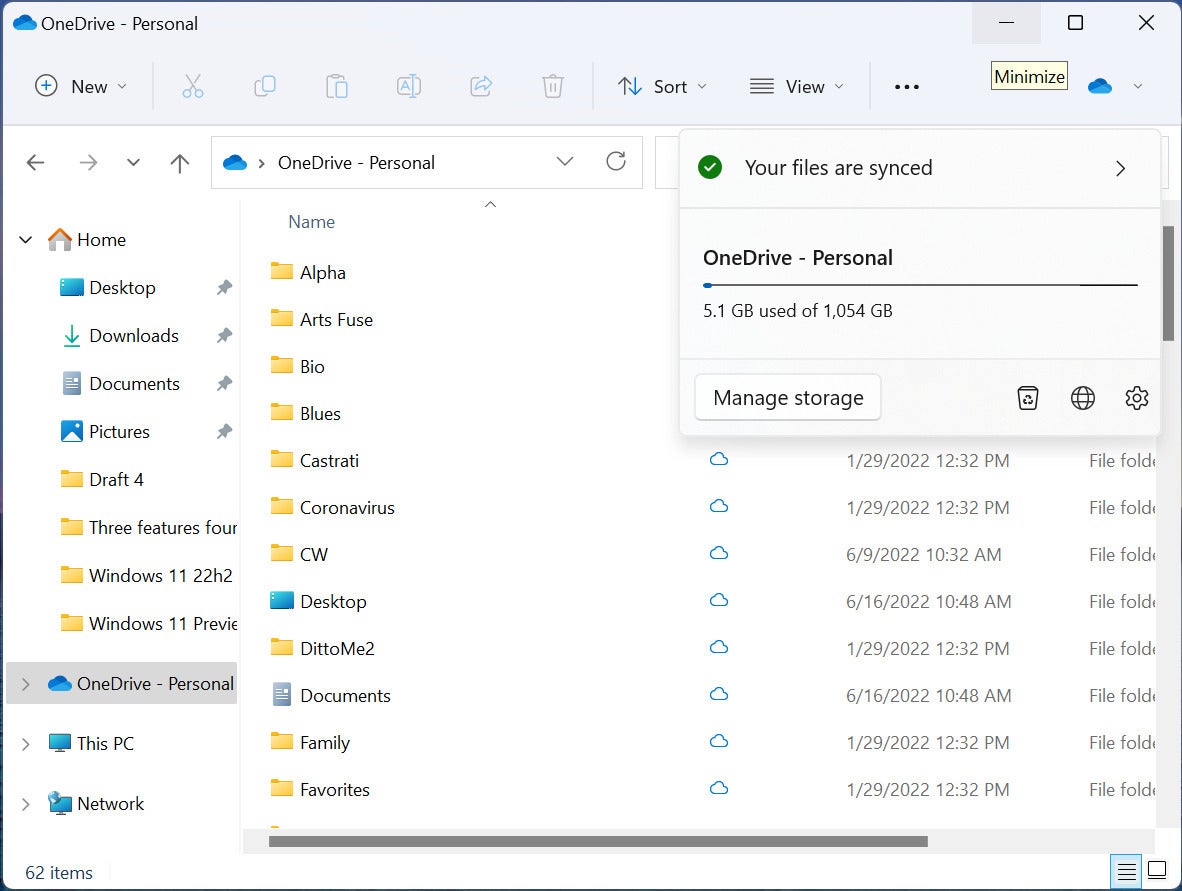 IDG
IDGHere’s what you can expect from the new version of File Explorer. (Click image to enlarge it.)
New apps: Clipchamp and Family Safety
There are also two new apps in 22H2: Clipchamp and Family Safety. Clipchamp is a free, basic video editor. There will be a for-pay version, likely available for $19 a month, if you want to work with videos in 1080p resolutions.
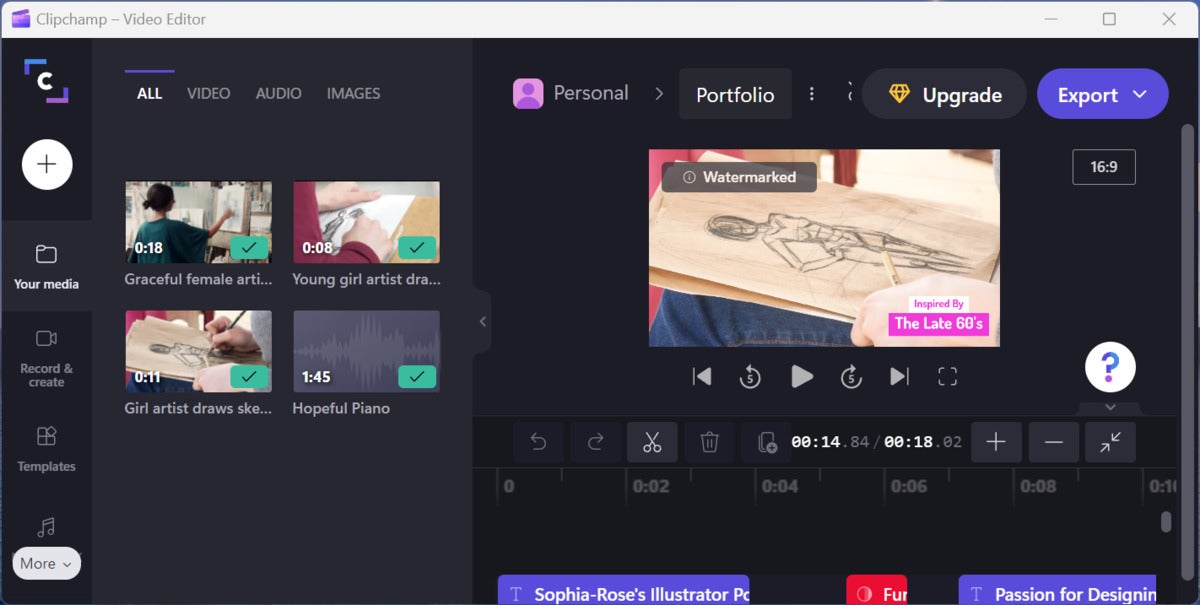 IDG
IDGWindows 11 22H2 will ship with the new, free video editor Clipchamp. (Click image to enlarge it.)
Family Safety works in concert with Windows devices, Xbox PCs, and Android devices with the software installed to show the locations of children. It also has several other features including a shared family calendar.
New touchscreen gestures
If you have a touchscreen device, you get several new gestures. You can swipe up to get to the Start menu and use a three-finger swipe to minimize your apps. Swipe from the right to get to Quick settings and use a three-finger swipe to the left or right to switch between running apps.
Other tweaks
There are a host of additional minor tweaks coming throughout the operating system. One such tweak is to the Snap Layouts feature, which lets you group your open windows into one of a half-dozen pre-built screen layouts. In the update to Windows 11, you’ll be able to drag a window to the top of the screen and then drop it into a snap layout. In addition, Task View (Windows key + Tab) will show your Snap Groups so you can easily switch between them.
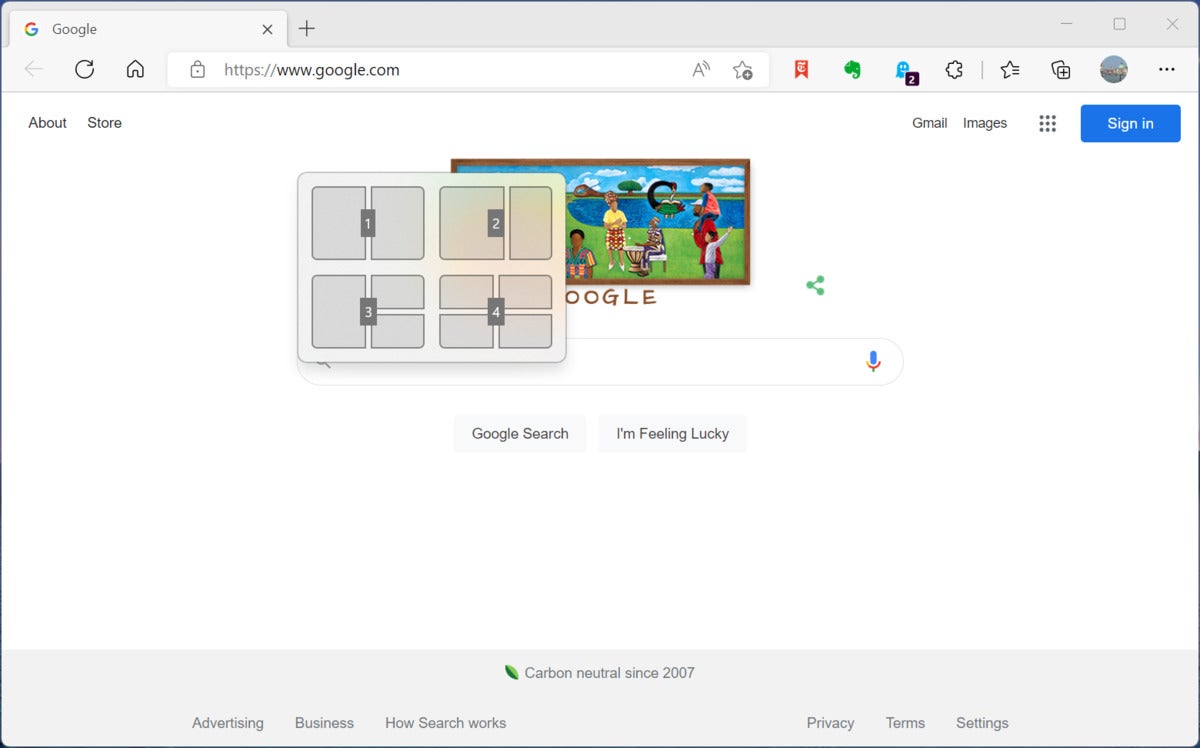 IDG
IDGThe new Snap Layouts in action. (Click image to enlarge it.)
A few tweaks may help you reduce carbon emissions. Depending upon where you live, you may see “Windows Update is committed to helping reduce carbon emissions” message on the Windows Update page. If you do, Windows will attempt to schedule updates at times that may reduce carbon emissions — for example, when solar or hydro power is used more by your utility company. Similarly, there will be power settings that are aimed at reducing carbon emissions.
Sys admins won’t be forgotten in the Windows 11 update. They will be getting new group policies for controlling the Start menu, taskbar, and system tray for their users.
Copyright © 2022 IDG Communications, Inc.
Checkout latest world news below links :World News || Latest News || U.S. News
Source link


