Photo Repair 2022 – A Guide to Fix Blurry Pictures
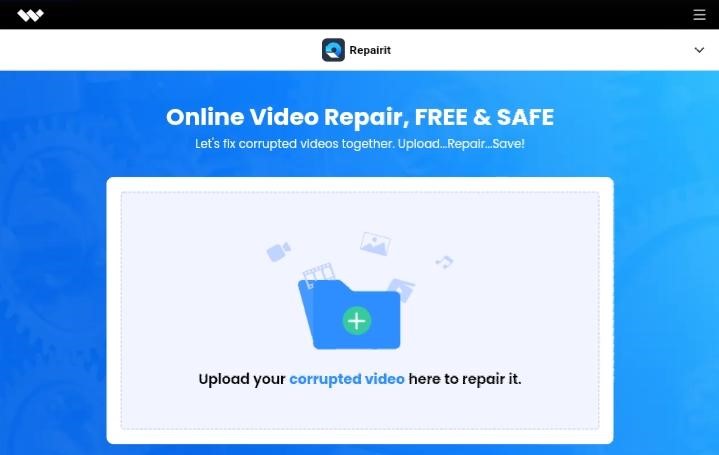
Introduction:
You’ll be glad if you know how to fix blurry photos, whether you’re an aspiring photographer, an Instagram user, or just someone who hoards pictures in their gallery.
Realistically, a typical photo editing tool should work if an image only requires minor retouching. However, you won’t be able to fully perform photo repair if it is so blurry that it is difficult to pick out the details, as AI might not be able to help.
But, don’t worry, as we’ll show you how to fix blurry pictures using the best tool Repairit, and clean up fuzzy photos.
Part 1: Four Main Causes of Blurry Pictures
If you need to fix blurry images the next time, it is crucial to grasp the causes and reasons behind them. Here is our list of a few of these typical causes:
- Subject movement-related blur
The most frequent reason for blurry pictures is motion blur. Motion blur is nothing more than the subject moving while the camera shots are on. This typically happens because of low light levels brought on by a slow shutter speed. The image will appear blurry if the subject moves, and the shutter speed chosen does not freeze the moments.
- Improper camera positioning
The wrong way to hold or handle the camera is another common reason for blurry pictures. A tight grip can help you avoid shaking the camera, stopping your photos from becoming fuzzy.
- A dirty lens
It is a proven truth that dirty lenses can lead to fuzzy images. Smudges, mist, and grease can all result in blurry or poorly focused images.
- Incorrect focusing
Your camera may take fuzzy pictures if you manually focus it incorrectly, which is another possible cause. This frequently occurs with point-and-shoot cameras, when the center of the frame is the preferred focus.
Part 2: A New and Improved Picture Repair Tool – Wondershare Repairit
One of the market’s most outstanding picture repair programs is Wondershare Repairit. It is well-known worldwide for its intuitive interface that anyone can use to quickly and easily repair corrupted files. No matter how the issue first arose, its sophisticated capabilities can restore significantly and mildly damaged files.
Your job will be more productive because of Repairit’s helpful features, like batch repair, which lets you fix several files at once. The tool also allows you to examine the file before saving the new modifications to ensure it meets your standards or needs.
Features:
- Repairit helps all corrupted or damaged video files in MP4, MOV, and 3GP formats.
- It supports videos from any device.
- You can quickly fix blurry pictures and get a better version after uploading it.
- The picture repair software comes with the highest level of security technologies.
- Repair photos and other files to the greatest extent feasible in their original resolution and quality, if not 100%.
- It fixes video files without compromising their integrity or quality and file name.
Part 3: Steps to Fix Blurry Pictures with Repairit Photo Repair
Below are three easy steps that allow Windows users to fix their blurry photos.
Step 1: Choose Photo Repair and Add Images
Launch the updated Repairit tool on your Windows PC and select the “Photo Repair” feature from the sidebar to load damaged or corrupt photographs.
Tap the “Add” button to open a browser window now. You can now access the area where your damaged pictures are kept and import them into the program.

Numerous flaws, including pixelated photos, grey images, incorrect coloring, and more, can be fixed using Repairit Photo Repair. Your photographs’ thumbnails and other information, such as file size and resolution, will be displayed once loaded.
Step 2: Repair and Preview
As soon as you tap the “Repair” button, the application will use its unique algorithm to fix the loaded photos. The application will inform you of the outcome once the repair process is complete.

You can perform an Advanced Photo Repair if the standard repairing process didn’t produce the desired results or the photo repairing process didn’t work. Directly selecting the Advanced Repair button is an option.
Step 3: Run Advance Repair
Start the Advanced Photo Repair by loading a sample image. Please be aware that the sample image must be in the same format as the blurry photo and from the same camera.
Click the “Repair” button after loading the sample image, then wait as the program fixes your photos. You can now alter the example photo and preview the outcomes of the advanced fixing mode (if needed).

Step 4: Save the Repaired Photos
To export your shot, click the “Save” button on the preview screen. Additionally, you can return, pick several images, and then select “Save All.”

Part 4: How to Fix Blurry Pictures in Google Photos
You can quickly fix blurry photos on your smartphone’s built-in photo app without turning on a computer or launching an editing tool. Please read our detailed instructions for using Google Photos’ Sharpen feature. Additionally, locate your photo in the Photos app on an iPhone, select Edit, then scroll to Sharpness and increase it.
You may now sharpen your photographs without using any external tool because Sharpen is now a part of Google Photos. You can modify a photo as soon as you confirm it is accessible in Google Photos.
Follow these simple steps to achieve this:
Step 1: Open the Google Photos app on your phone or tablet and select the photo you want using the Sharpen tool.
Step 2: Select Edit from the bottom bar when the image opens in fullscreen mode, then tap Adjust and swipe left in the bottom bar.
Step 3: Tap the Sharpen option after swiping left on the Adjust tools. Right underneath Sharpen, a slider is visible. To change the sharpness levels for your picture, drag this slider to the right.
Tap Done at the bottom when you obtain the desired outcome.
Step 4: Select Save a copy in the bottom-right corner to save your edited photo.
Conclusion:
Although Wondershare Repairit is famous for its video restoration feature, it is also helpful in fixing your blurry pictures instantly. Because of its high recovery rate, you may unquestionably rely on its services for repairing photos and other corrupt files without losing or compromising on the quality or content. With its many useful functions, you can call Repairit the only answer to how to fix blurry pictures. Try it once, and we assure you, you won’t regret it!



